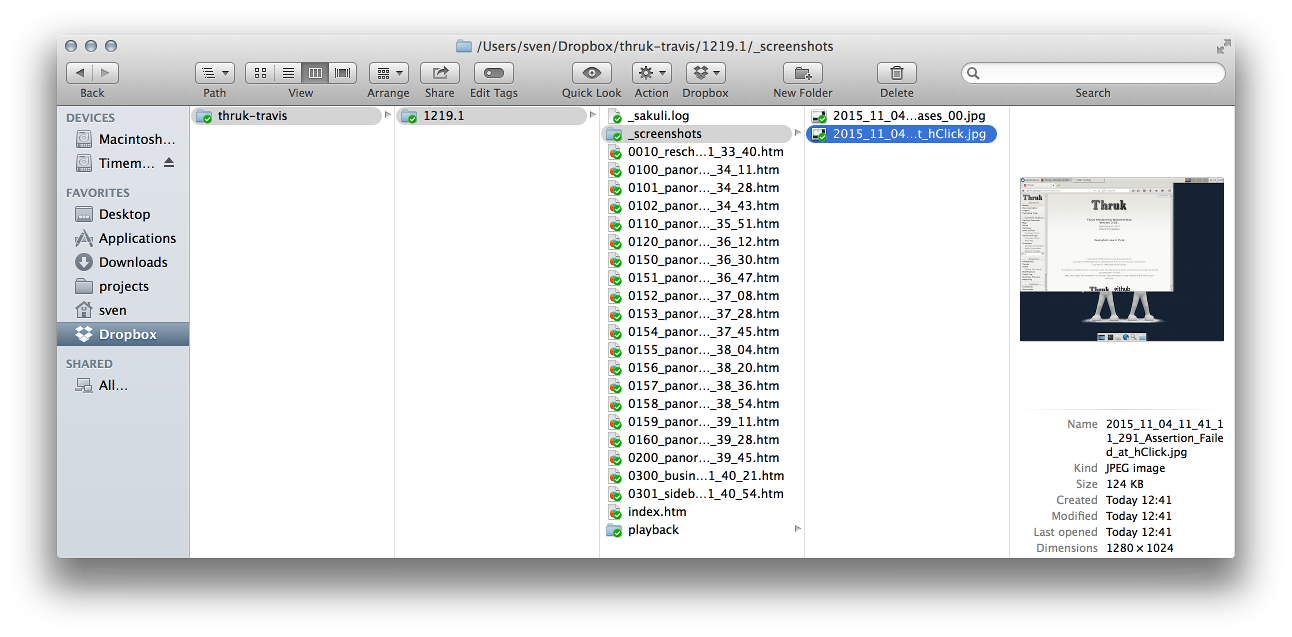Travis CI is a free platform for continues integration tests which fits perfectly in our opensource products workflow with Github. Unfortunately it only supports uploading artifacts to amazon aws. Usually not a major problem, because most tests result in simple text output.
Latest Thruk Tests however are based on Sakuli and Docker and produce screenshots on errors because we do full enduser gui tests of the dashboard and other javascript based parts. So we need a way to store these screenshots on Dropbox.
First thing you need is a dropbox account with an API application. Just follow the Dropbox Commandline guide.
Then run the Dropbox uploader once to make sure it’s working. You will have to authorized your newly created application on the
first run by hitting the oauth url. After that you will have a new file ~/.dropbox_uploader in you home folder which contains
the api keys, api secrets and tokens necessary to upload files. You may want to try uploading a sample file before continuing
to the next step:
%> ./dropbox_uploader.sh upload testfile /
> Uploading ".../testfile" to "/testfile"... DONE
Since the ~/.dropbox_uploader contains everything to access your dropbox files, you do not want to publish that file. At least
not unencrypted. Luckily Travis offers a way to use encrypted files during the tests. Therefor we have to install the Travis gem.
Change into your project folder and install the Travis gem.
%> GEM_HOME=.gem gem install travis
Then login into travis and encrypt the secrets file with these commands:
%> GEM_HOME=.gem ./.gem/bin/travis login --auto
%> GEM_HOME=.gem ./.gem/bin/travis encrypt-file ~/.dropbox_uploader
You should now have a .dropbox_uploader.enc file. Add this file together with
the dropbox_uploader.sh from the first previous step to your repository.
Finally add a new step in the before_install: step of your .travis.yml using the encrypted keys from the encrypt-file
step above. The if clause makes sure the decryption only runs if the secure environment variables do exist, because this
will not work on pull requests due to security issues.
before_install:
- '[ "$TRAVIS_SECURE_ENV_VARS" == "false" ] || openssl aes-256-cbc -K $encrypted_..._key -iv $encrypted_..._iv -in .dropbox_uploader.enc -out ~/.dropbox_uploader -d'
Then add a post script which runs when there were errors during the test which then uploads the screenshots to dropbox.
In our case the screenshots were stored in t/results. The if clause will make sure the upload will only be started if
the decryption above succeeded.
after_failure:
- '[ -f ~/.dropbox_uploader ] && ./dropbox_uploader.sh upload t/results/ travis-artifacts/$TRAVIS_JOB_NUMBER/'
After a failed build you can now examine your logfiles and screenshots in your Dropbox folder: