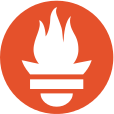
Prometheus is an open-source systems monitoring and alerting toolkit. At its core, Prometheus uses time-series data, and provides a powerful query language to analyze that data. Most Prometheus deployments integrate Grafana dashboards and an alert manager.
Prometheus is mainly intended for white box monitoring: Applications either provide Prometheus metrics natively, or they are instrumented with an exporter to make application-specific metrics available.
For some applications, parsing log files is the only way to acquire metrics. The grok_exporter is a generic Prometheus exporter extracting metrics from arbitrary unstructured log data.
This post shows how to use grok_exporter to extract metrics from log files and make them available to the Prometheus monitoring toolkit.
To exemplify the grok_exporter configuration, we use the following example log lines:
30.07.2016 14:37:03 alice 1.5
30.07.2016 14:37:33 alice 2.5
30.07.2016 14:43:02 bob 2.5
30.07.2016 14:45:59 alice 2.5Each line consists of a date, time, user, and a number.
The grok_exporter builds on Grok patterns for parsing log lines. Grok was originally developed as part of Logstash to provide log data as input for ElasticSearch.
A simple Grok expression matching the lines above looks like this:
%{DATE} %{TIME} %{USER} %{NUMBER}The patterns DATE, TIME, USER, and NUMBER are pre-defined regular expressions that are included in Grok’s default pattern file. Grok ships with about 120 predefined patterns for syslog logs, apache and other webserver logs, mysql logs, etc. It is easy to extend Grok with custom patterns.
In most cases we want to count the number of log lines matching a given pattern. This can be done with the counter metric. The data provided by the counter metric can be analyzed with the Prometheus query language. For example, we can define a query to learn how often the line was logged in the last 5 minutes.
grok_exporter is written in Go and is available as an executable for Linux, OS X, and Windows on its GitHub releases page. In order to process the example log lines above, we need to create a configuration file. A simple configuration for counting the example log lines looks like this:
input:
type: file
path: ./example.log
readall: true
grok:
patterns_dir: ./patterns
metrics:
- type: counter
name: grok_example_lines_total
help: Example counter metric with labels.
match: '%{DATE} %{TIME} %{USER} %{NUMBER}'
server:
port: 9144The configuration has four main sections:
counter metric for the number of lines matching the Grok expression.In order to try it, run grok_exporter -config ./config.yml, and point your browser to http://localhost:9144/metrics.
One of the main features of Prometheus is its multi-dimensional data model: A metric (like the number of matching log lines above) can be further partitioned using different labels. For example, it might be useful to know how many log lines contain user alice and how many log lines contain user bob.
Each Grok pattern, like %{USER}, can be given a name, like %{USER:user}. This name can then be mapped to a Prometheus label. A configuration for counting the example log lines partitioned by user looks like this:
metrics:
- type: counter
name: grok_example_lines_total
help: Example counter metric with labels.
match: '%{DATE} %{TIME} %{USER:user} %{NUMBER}'
labels:
- grok_field_name: user
prometheus_label: userIn the match pattern, we gave the Grok field USER the name user. In labels, we defined that the Grok field name user should be mapped to the Prometheus label user. In this example, the Grok field name and the Prometheus label are called the same, but in many cases we would use different names, because Grok and Prometheus have different naming conventions.
As a result, we get a counter metric partitioned by the user name from the log lines. We can still use this metric to aggregate the overall number of log lines (like in the example above), but in addition to that, the partitioning enables us to analyze the number of log lines per user.
Labels are a powerful tool when exporting metrics. For example, one could partition error logs by Java Exception name, HTTP response code, etc.
Apart from the counter metric for counting matching log lines, grok_exporter supports a variety of metrics for extracting numeric data from the log lines. Using these metrics, one could expose the %{NUMBER} in the example above as a Prometheus time series.
The grok_exporter configuration specification provides a full list on the available configuration options.
grok_exporter started as a hobby project for monitoring a mail server. It proofed quite useful for us, so we thought it might be useful for others as well. The first beta version was released on 30 July 2016, and we will present it as a 5 minute lightning talk at this year’s PromCon conference.
For more posts on Prometheus, view https://labs.consol.de/tags/PrometheusIO