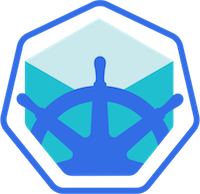
Getting started with Kubernetes can be intimidating at first. Installing Kubernetes is not the easiest of tasks and can get quite frustrating.1 Luckily, there is an out-of-the box distribution called Minikube which makes toying around with Kubernetes a bliss.
I am going to describe the setup for my local development, i.e. I focus on MacOS and bash. I try to be as brief as possible to get you started developing with Kubernetes.
For a more general and in detail documentation see the section Official Documentation at the bottom.
What we need
kubectlminikube binarydocker to use Minikube’s Docker daemonThe kubectl command line tool can be found here.
If you use homebrew on MacOS:
$ brew install kubernetes-cli
Minikube is written in Go. So it can be run directly on any supported platform (currently MacOS and Linux). You can download the latest binary from the Minikube release page.
Alternatively, you can use Homebrew Cask:
$ brew cask install minikube
It’s always nice to have shell autocompletion. Minikube has bash autocompletion built-in, all you need to do is to save it to the appropriate location. For me this works as follows:
$ minikube completion bash > /usr/local/etc/bash_completion.d/minikube-completion
Depending on your host OS you can choose between several virtualization drivers (currently virtualbox, vmwarefusion, xhyve, hyperv, kvm). Since I use MacOS and have Docker for Mac installed which uses xhyve, I start Minikube with xhyve:
$ minikube start --vm-driver=xhyve
Starting local Kubernetes cluster...
Kubectl is now configured to use the cluster.
As you can see from the output, Minikube configures the kubectl CLI to use Minikube. By the way, if you look into ~/.minikube you’ll find some certificates and private keys. If you want to use any kubernetes client other than kubectl you need to use these to authenticate against Minikube.
In order for Minikube to find any custom built docker images we need to store those within Minikube’s virtual environment. To configure your current shell to use Minikube’s docker daemon (see documentation):
$ eval $(minikube docker-env)
Thereafter, every docker image you build in this shell will be available inside Minikube.
NOTE You need to add imagePullPolicy: IfNotPresent to your container spec, see the minikube documentation. Otherwise, Minikube will try to download the image before looking locally.
Example
spec: # specification of the pod's contents
containers:
- name: some-container
image: "some-image:latest"
imagePullPolicy: IfNotPresentNow that we have all set we try out our Minikube and open the Kubernetes Dashboard:
$ minikube start --vm-driver=xhyve
Starting local Kubernetes cluster...
Kubectl is now configured to use the cluster.
$ minikube dashboard
Opening kubernetes dashboard in default browser...
The dashboard looks similar to this (the screenshot already contains deployments from my installation):
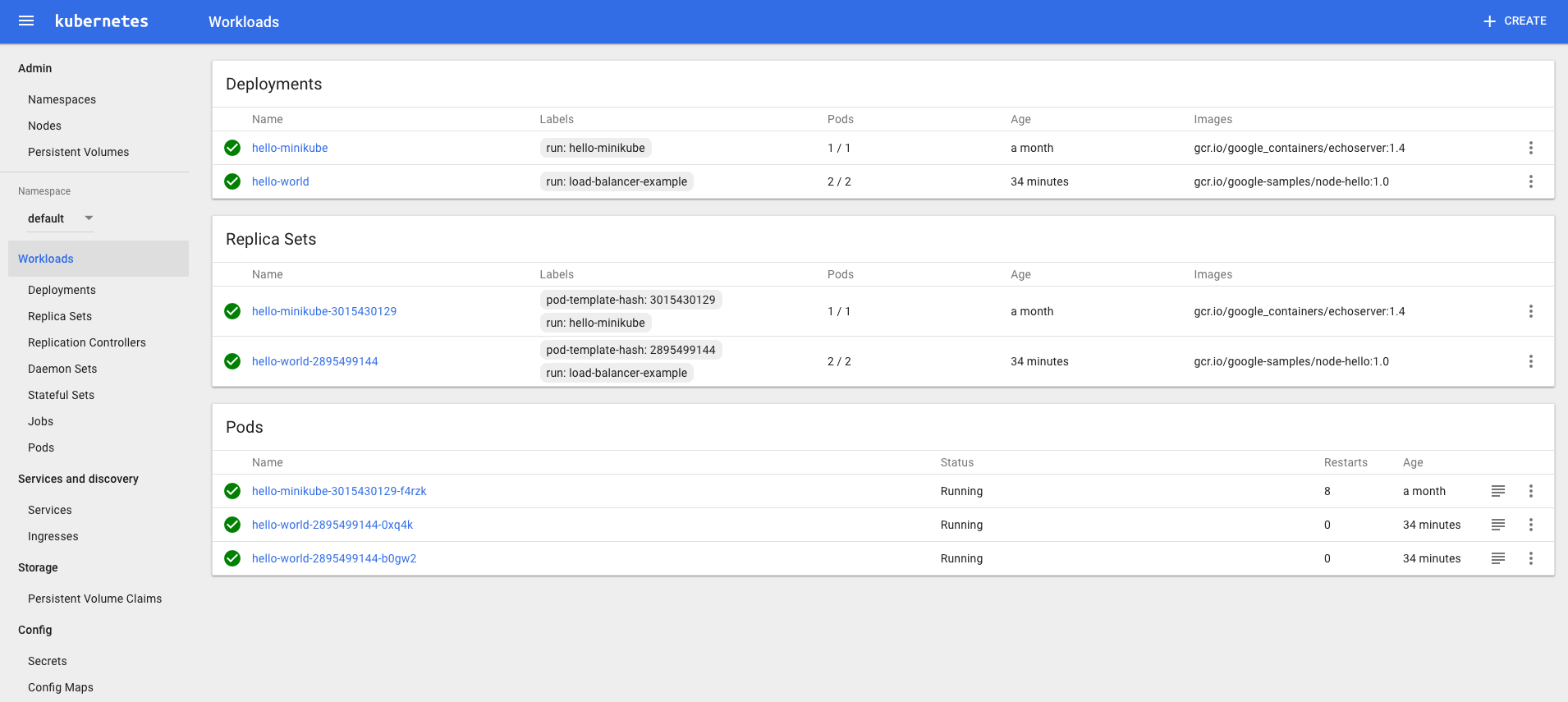
An empty Kubernetes cluster is better than no cluster at all but it is quite boring. Let’s go ahead and deploy the Hello World deployment like described on the Kubernetes Getting Started page:
Create a Hello World deployment:
$ kubectl run hello-world --replicas=2 --labels="run=load-balancer-example" --image=gcr.io/google-samples/node-hello:1.0 --port=8080
deployment "hello-world" created
Expose it as a service, so we can access it externally:
$ kubectl expose deployment hello-world --type=NodePort --name=example-service
service "example-service" exposed
Check the ports of our newly created service:
$ kubectl describe services example-service
Name: example-service
Namespace: default
Labels: run=load-balancer-example
Selector: run=load-balancer-example
Type: NodePort
IP: 10.0.0.40
Port: <unset> 8080/TCP
NodePort: <unset> 31506/TCP
Endpoints: 172.17.0.10:8080,172.17.0.11:8080
Session Affinity: None
No events.
Within the Kubernetes cluster the service can be accessed via port 8080 and DNS example-service, so this would be http://example-service:8080. But since our shell runs outside of the Kubernetes cluster we need to use the NodePort which is 31506.
Note that http://localhost:31506 will not work as our Kubernetes lives in a virtual machine.
We have to ask Minikube for the current IP address of our Minikube VM:
$ minikube ip
192.168.99.100
So we can now curl the hello world example:
$ curl http://192.168.99.100:31506
Hello Kubernetes!
or even simpler (the IP is not guaranteed to be static):
$ curl http://$(minikube ip):31506
Hello Kubernetes!
That’s it! We are now running a local Kubernetes cluster. Go an and try to run your own Docker images!
As we have seen, Minikube is an easy way to try out Kubernetes and use it for local development. It is under constant development and is a great2 match for local Kubernetes testing. Together with the fabric8 maven plugin this even allows you to deploy directly from your maven build and hence simplifies development even more.
As mentioned on Twitter by Roland Huß (Red Hat developer and former ConSol employee), if you are on Linux you can try kubeadm for a light-weight installation. ↩
Make Kubernetes great again! ↩